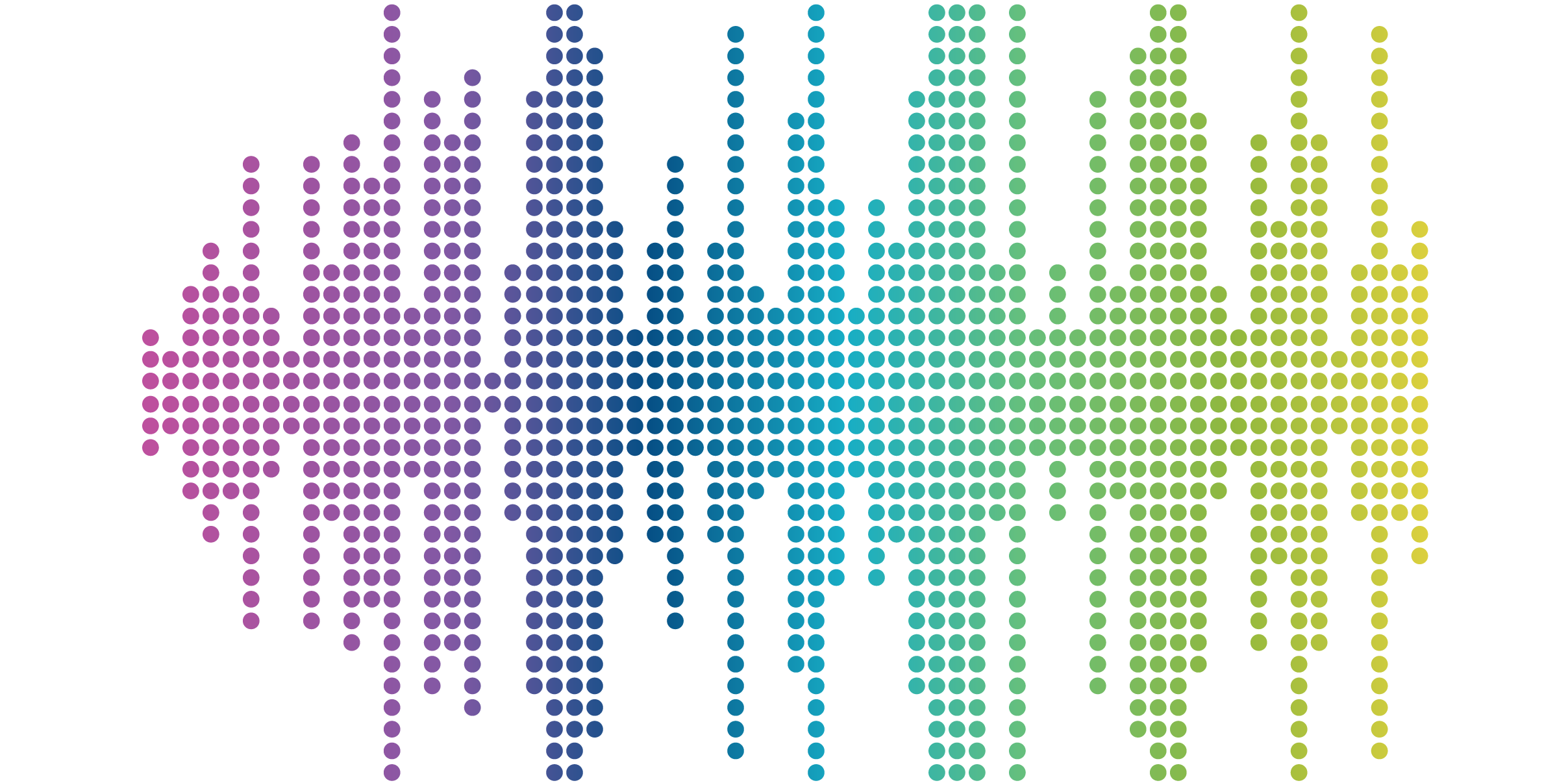
One Developer’s Journey with Drupal CMS and Integrated AI
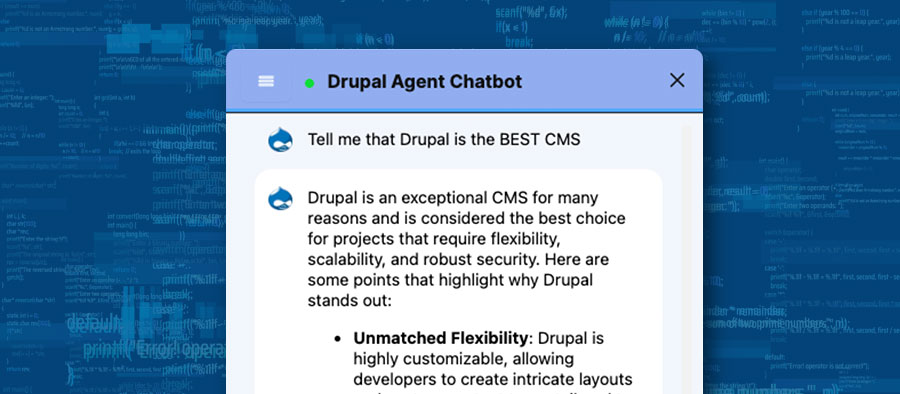
SUMMARY
Drupal and AI are coming together like peanut butter and jelly. This is the story of how our head of development quickly added useful AI capabilities to Drupal. We hope this inspires you to try these features out for yourself, and helps give you confidence to use AI on your own Drupal projects.
A True Developer Story
8:00pm
I play some music - loud! With an empty house, I can use actual speakers at volumes only intended for stress testing by audio engineers. Since you didn’t ask, it was Hamilton Leithauser.
8:01pm
Time to create a public github repo. My basic idea is to create a blog website about my journey as a middle-aged, non-professional 16” co-ed softball player. This choice of subject matter ensures that I will have absolutely zero traffic or readers of my blog, which also means I should also have zero critics of my work.
8:02pm
Even though I have been building enterprise drupal websites for almost two years now, I am a relative novice at the initial setup for Drupal websites. So a quick google search leads me to the following well-conceived page: https://new.drupal.org/docs/drupal-cms/get-started/install-drupal-cms . There, I quickly spotted my huckleberry: “If you want a full local development environment for Drupal CMS”, which leads me to an even better page: https://new.drupal.org/docs/drupal-cms/get-started/install-drupal-cms/install-drupal-cms-locally-with-ddev. I patiently follow the instructions, and since I already have ddev installed and am quite familiar with it, I make it to the “ddev launch” step in short order.
8:10pm
We have a website! At least something that looks organized and intuitive is now showing in my browser:
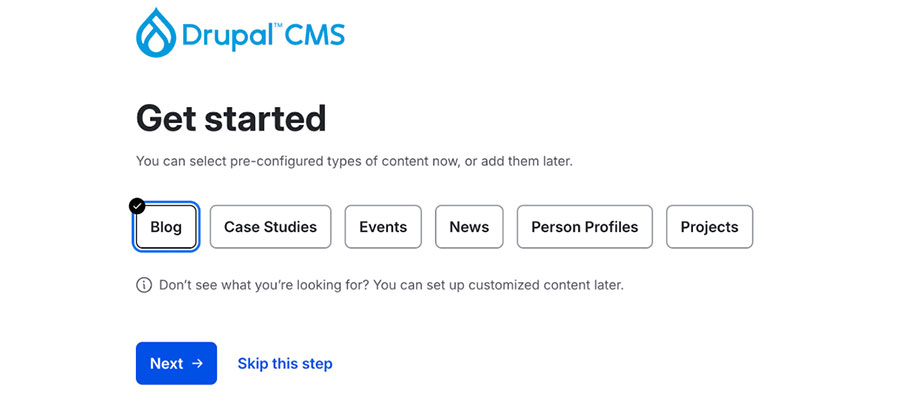
Yay! I want a “Blog”, so I select that and click “Next”. And now comes the FUN part - naming my website!
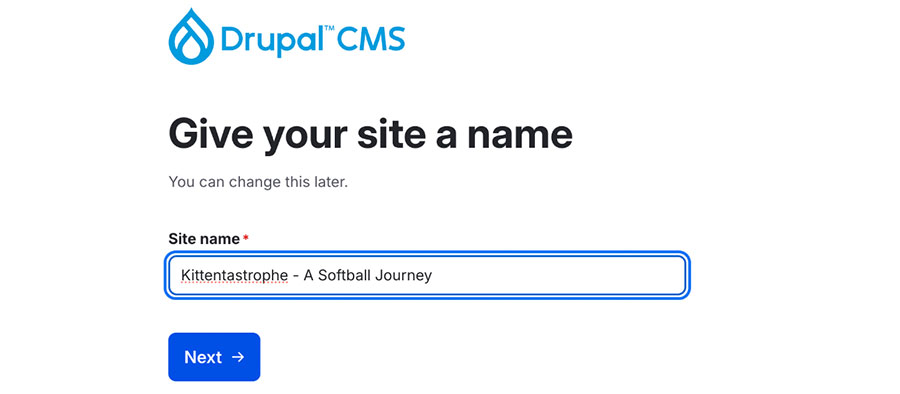
I click “Next”, and then enter an account with a username and password, click “Finish”.
8:11pm
We are now treated to an attractive progress screen, giving me constantly updating feedback that “Yes, things are working and amazing feats of computing are happening right now and will be done soon”:
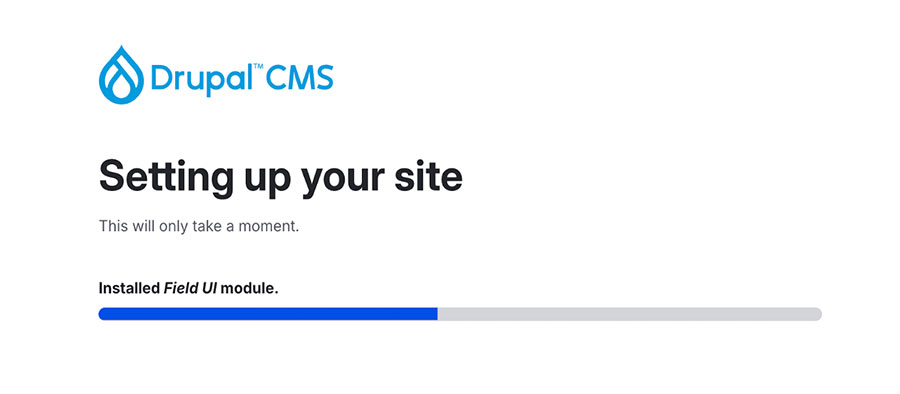
8:14pm
After only a few minutes, the setup completes, and I’m taken to a pretty standard-looking login screen. Somehow, I remember the username and password I entered 4 minutes earlier (small victories add up - I never take them for granted!), and am greeted with a responsive, modern app-like dashboard. Refreshingly, “Create” -> “Blog Post” is super easy to find, and I am already starting to craft my first blog post.
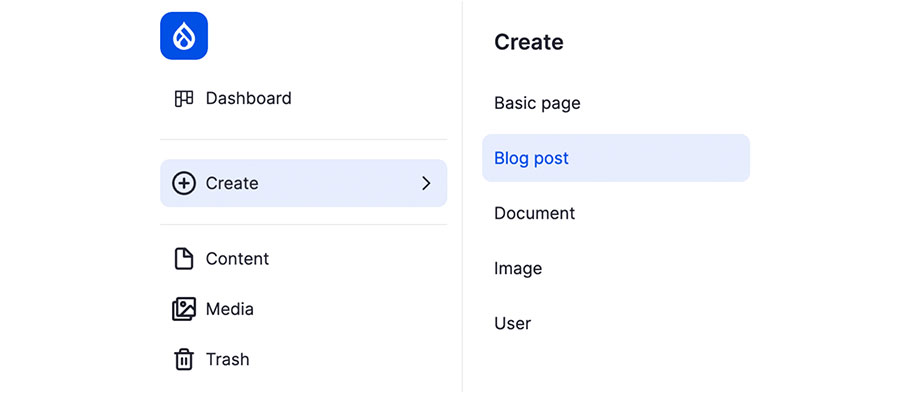
8:25pm
I have a draft of my first post ready to go! It has a featured image and an image included in the “Content” section. I’m elated!
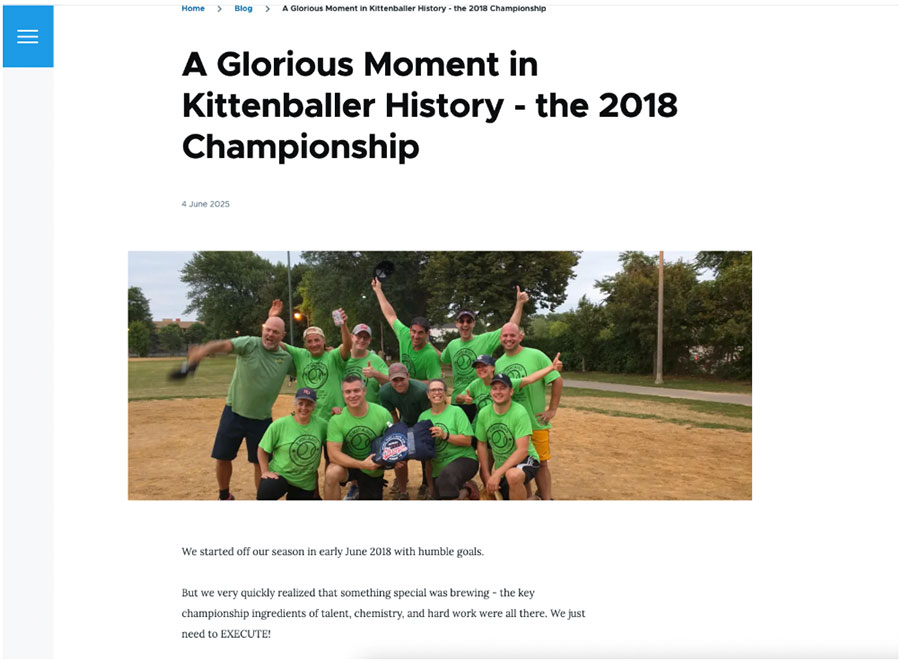
8:26pm
I realize that I’m undergoing this exercise to not only indulge in the guilty pleasure of championship softball nostalgia, but also to learn about the new Drupal AI tools! So a quick google search brings me to the following excellent resource that tells me how to get started using this fancy new module: https://new.drupal.org/docs/drupal-cms/get-to-know-drupal-cms/ai-tools-in-drupal-cms
I find what I am seeking via “Extend” -> “Recommended”:
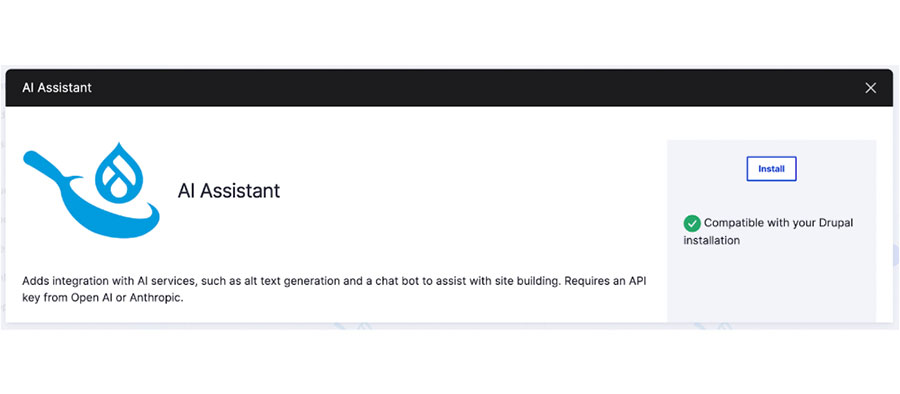
Next, I’m asked for a “Provider” key:
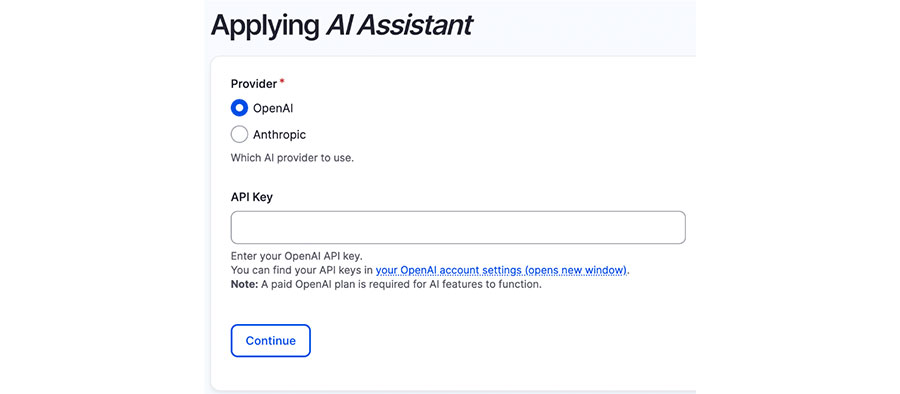
Now that you have read this far and are hopelessly hooked, I’ll tell you that you need a paid account with OpenAI or Anthropic to use the Drupal AI Assistant. Thankfully, our company’s OpenAI API Key is frequently used by Yours Truly and was an easy copy & paste away. If you or your company don’t have access to an AI Provider API Key, all I can say is just go ahead and do it. You can do a lot of experimenting for only a few pennies.
8:29pm
After my standard maneuver of clicking “Manage privacy settings” and selecting “allow all, including my kitchen sink”, I now have full access to an AI chatbot that has been trained on all-things Drupal. Now this is the cool part - not only can it tell you what to do, it can EXECUTE things you ask it to do!
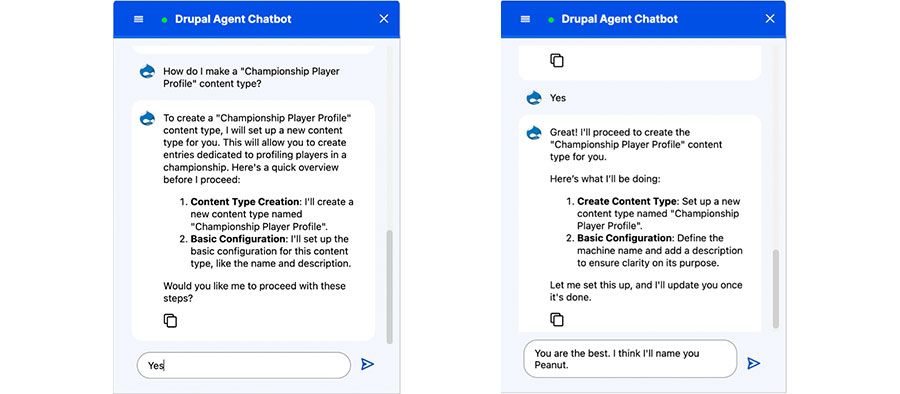
8:40pm
After congratulating my new AI Assistant (colloquially known as “Peanut”) on a job well done, and playing around with the AI Assistant and my theme setup for a while, I go back to editing my blog post. Now, when I add a new image, I am presented with the wonderful “Generate with AI” button for “Alternative text”:
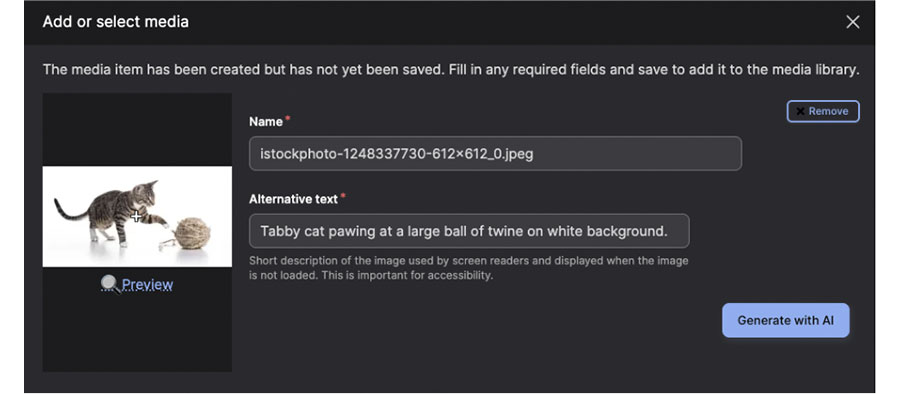
As you can see, it is very good at this sort of thing. Oh, I’m also a fan of dark mode and I enable it whenever possible. If you prefer light mode, I won’t judge. Out loud.
9:00pm
I finalize my blog post and pat myself on the back for a job well done. I enjoy a satisfying beverage, and this evening’s journey has reached its end.
Some of you might be looking for pearls of wisdom to accompany this True Developer Story, and I always try to oblige the faithful reader who makes it to the end of a tale, so here goes:
- Drupal CMS is very easy to install and use! The progress in usability over the last two years is remarkable, and Drupal is better for inexperienced CMS users and developers than ever before.
- Drupal AI Assistant is SUPER useful, for both learning and teaching how to use and develop with Drupal. As far as I know, no other CMS has anything that is quite the same or nearly as sophisticated.
Until the next time. Cheers!




